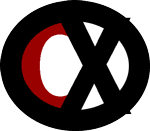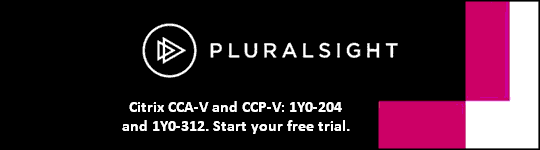Section 4: Troubleshooting a Citrix XenDesktop 7 Solution
4.1
Task Description: Troubleshoot issues related to communication between the Delivery Controller and other components
Testing Aspect: What is the root cause
Delivery Controllers communicate with XenServer:
- Via HTTP on port 80.
- Via HTTPs on port 443 when using a secure connection.
- Delivery Controllers send commands to XenServer on port 80 or 443 to power on VMs.
- If VMs can't make new connections, chances are the Controllers are unable to communicate with XenServer on port 80 or port 443.
- If the Delivery Controllers are unavailable then they can't connect to XenServer hosts on any port.
- New connections and reconnections will be affected.
- Connected users will be ok.
Communication ports used by Citrix Technologies
http://support.citrix.com/servlet/KbServlet/download/2389-102-704421/CTX101810_28th_June_2013.pdf
4.2
Task Description: Troubleshoot Virtual Delivery Agent/client issues
Testing Aspect: What is the root cause
A Virtual Desktop Machine (VDM) must have an IP address to communicate on the network, so issues with registration can be attributed to:
- A DHCP server being down.
- Firewall changes.
- The names of the DCs being changed.
- Other changes in Group Policies.
A Virtual Delivery Agent (VDA) communicates with the Delivery Controllers (DCs) on port 80.
- A VDA must be able to resolve the IP addresses of the DCs in order to register successfully.
- If a VDA can’t resolve the IP address of the DCs due to DNS communication issue, registration will fail.
- Blocking port 1494 will prevent Receiver from connecting to a VDM.
- Kerberos settings allow for 5 minutes of time difference.
- A lesser number of minutes delay between a VDM and DC will not cause registration issues.
Troubleshooting Virtual Desktop Agent Registration with Controllers in XenDesktop
http://support.citrix.com/article/ctx117248
4.3
Task Description: Troubleshoot Virtual Delivery Agent/client issues
Testing Aspect: How to resolve the issue
The Citrix Desktop Service manages communication between the Delivery Controller and Virtual Desktop Machines (VDMs). It handles:
- initial brokering of connections.
- settings for connections.
- interaction with sessions.
Restarting the Citrix Desktop Service will cause a VDM to re-register with a Delivery Controller.
- The Citrix Desktop Service is the display name.
- BrokerAgent is the actual service name.
- Used at the command line.
- The Citrix ICA Service manages communication between the endpoint device and the VDM.
- It does not handle the registration with the Delivery Controllers.
- PorticaService is the actual service name for the Citrix ICA Service.
Troubleshooting XenDesktop brokering process
http://blogs.citrix.com/2012/07/23/troubleshooting-xendesktop-brokering-process-2
4.4
Task Description: Troubleshoot licensing issues
Testing Aspect: How to resolve the issue
Citrix license files are allocated on MyCitrix.com using the case sensitive license server name.
- When license files are installed on a license server, any change to the server name or to the license file will invalidate them.
- If a server name changes, an administrator must:
- go to MyCitrix.com.
- return the licenses.
- reallocate the licenses using the new server name.
- If a server name changes, an administrator must:
Technologies > Licensing Your Product > Citrix Licensing 11.11.1 > Backing up the license server
http://support.citrix.com/proddocs/topic/licensing-1111/lic-backup.html
Technologies > Licensing Your Product > Citrix Licensing 11.11.1 > Frequently Asked Questions for Licensing
http://support.citrix.com/proddocs/topic/licensing-1111/lic-faq.html
4.5
Task Description: Troubleshooting common printing issues
Testing Aspect: What is the root cause
When 'Auto-create client printers' is added to a policy, by default, all client printers are auto-created.
- This setting only takes effect if 'Client printer redirection' is set to Allowed.
XenDesktop > XenDesktop 7 > Reference > Policy settings reference > ICA policy settings > Printing policy settings > Client Printers policy settings
http://support.citrix.com/proddocs/topic/xendesktop-7/ps-console-policies-rules-printer-clients-v2.html
4.6
Task Description: Troubleshoot user connectivity issues related to Application and Desktop launch
Testing Aspect: What is the root cause
If a user logs on to StoreFront Receiver for Web using a web browser while on the internal network and is presented with a list of applications, clicks an application, and receives a Citrix Receiver error message...
- The issue is most likely that the user's machine cannot communicate with the server running the application over port 2598.
- Port 2598 is used when Session Reliability is enabled.
- Session Reliability is enabled by default in XenDesktop 7.
- If Session Reliability was disabled, port 1494 would be used.
Explaining ICA Session Reliability, Common Gateway Protocol, on TCP Port 2598
http://support.citrix.com/article/CTX104147
XenDesktop > XenDesktop 7 > Reference > Policy settings reference > ICA policy settings > Session Reliability policy settings
http://support.citrix.com/proddocs/topic/xendesktop-7/ps-ref-policies-session-reliability.html
XenDesktop Administration Guide, Page 191
http://citrix.edocspdf.com/media/output/en.xendesktop.cds-xd-7landing-page.pdf
4.7
Task Description: Troubleshoot user connectivity issues related to Application and Desktop launch
Testing Aspect: How to resolve the issue
With first time users, to avoid a machine taking an extra-long time before the login screen appears...
- Select the Microsoft SVGA video driver for new dedicated virtual desktops.
- When the WDDM video driver is installed and used on certain VDMs, users might experience:
- a blank screen.
- being unable to connect.
- connecting briefly and then losing connection.
- a long startup time if it's their first time logging in Logging on to Windows 8.
- a black screen might be presented to users during this process before the Start screen appears.
- When the WDDM video driver is installed and used on certain VDMs, users might experience:
- These issues will most likely be experienced with dedicated desktops when they are first assigned or with pooled-random desktops created with Provisioning Services.
- To resolve any of these issues, uninstall the WDDM video driver and use the Windows SVGA video driver instead.
XenDesktop > XenDesktop 7 > About this release > Known issues
http://support.citrix.com/proddocs/topic/xendesktop-7/cds-70-known-issues.html
Unable to Connect to XenDesktop Virtual Desktop Agent on Vista or Windows 7 with WDDM Driver
http://support.citrix.com/article/CTX124877
4.8
Task Description: Troubleshoot Citrix policies
Testing Aspect: How they are taking effect
If a policy is configured that doesn't allow connections to client drives for an OU group and no one can connect to client drives...
- The policy was probably configured with 'Assign to all objects in a site'.
- When assigning a policy to a defined group, avoid using 'Assign to all objects in a site' option.
XenDesktop > XenDesktop 7 > Manage > Manage Citrix policies > Create policies
http://support.citrix.com/proddocs/topic/xendesktop-7/cds-policies-creating-rho.html
Image
https://citrixxperience.com/content/wp-content/uploads/2013/11/assign-to-all-objects-in-site.jpg
4.9
Task Description: Troubleshoot issues with application performance
Testing Aspect: What is the root cause
If a user tries launching an application hosted on a XenDesktop 7 App Edition Server and they receive an error that informs them that the application failed to start, a likely cause is...
- Third-party software is using cmstart.exe and it modified environment variables to point to that executable.
- Because XenDesktop 7 uses an executable named cmstart.exe for the launch of published applications, it might confuse and locate the cmstart.exe of the third party software instead.
- By using the wrong version of cmstart.exe the launch process breaks.
- XenDesktop 7 also modifies the environment variables to locate cmstart.exe for published application launch process.
- The variables provided by the third party software get the priority.
Application Launch Error: The Citrix server is unable to process your request to start this published application at this time.
http://support.citrix.com/article/CTX132243
4.10
Task Description: Troubleshoot XenServer networking issues
Testing Aspect: What is the root cause
When a XenServer host is added to a pool, it inherits most network settings from the pool, particularly:
- VLANs
- bonds
- external networks
- A new host can’t have an external network configured with a VLAN different than all other hosts.
- If connections to VDMs on all the other hosts are working, there is obviously an issue outside of the pool.
- The issue is most likely on the switch to which the new host is connected.
- A wrong VLAN on the physical switch or a speed mismatch could be causing the problem.
Network Interface Card Bonds in XenServer
http://support.citrix.com/article/CTX137599
4.11
Task Description: Troubleshoot Provisioning Services related issues
Testing Aspect: What is the root cause
If a user running a recently rolled out Windows 8 virtual desktop, while waiting for a virtual desktop machine (VDM) to start...
- It might take an extra-long time
- The user might be staring at a blank screen, not sure if it the desktop is starting up.
- A likely issue is that:
- The virtual desktop was created with Provisioning Services.
- A likely issue is that:
- This issue will likely be experienced with:
- dedicated desktops when they are first assigned.
- pooled-random desktops created with Provisioning Services.
XenDesktop > XenDesktop 7 > About this release > Known issues
http://support.citrix.com/proddocs/topic/xendesktop-7/cds-70-known-issues.html
4.12
Task Description: Troubleshoot Provisioning Services related issues
Testing Aspect: How to resolve the issue
If a Citrix administrator is using the Provisioning Services Streamed VM Setup Wizard to deploy a streamed vDisk to several cloned virtual machines on a XenServer host and is unable to create new computer accounts in Active Directory (AD)...
- An Active Directory administrator will need to delegate rights to the Citrix administrator to allow Active Directory account creation.
Technologies > Provisioning Services > Provisioning Services 7.x > Provisioning Services Administration > Using the Streamed VM Setup Wizard
http://support.citrix.com/proddocs/topic/provisioning-7/pvs-vm-wizard-using.html
4.13
Task Description: Troubleshoot personal vDisk failures
Testing Aspect: How to resolve the issue
If the value of the Personal vDisk registry key EnableProfileRedirection is set to 1 or ON, and later, while updating the image, it is changed to 0 or OFF...
- the entire Personal vDisk space might get allocated to user-installed applications.
- Leaves no space for user profiles.
- The profiles remain on the vDisk, not being redirected to a file server.
- To prevent this issue, do not adjust the registry key when updating the image.
XenDesktop > XenDesktop 7 > About this release > Known issues
http://support.citrix.com/proddocs/topic/xendesktop-7/cds-70-known-issues.html
4.14
Task Description: Troubleshoot Machine Creation Services
Testing Aspect: What is the root cause
A requirement to utilize MCS is that a master image must be on each shared storage.
- An NFS share is OK for MCS.
- FC storage is OK for MCS.
- Intellicache utilizes local storage on the hosts so is not OK.
Machine Creation Services Primer – Part 1
http://blogs.citrix.com/2011/06/28/machine-creation-services-primer-part-1
4.15
Task Description: Troubleshooting Machine Creation Services
Testing Aspect: How to resolve the issue
One of the most overlooked design elements involving IntelliCache is XenServer host local storage.
- When IntelliCache is enabled...
- most of the I/O is shifted from the enterprise storage array to local host storage.
- resulting in I/O bottleneck if there is a high density of running VMs on each host.
- most of the I/O is shifted from the enterprise storage array to local host storage.
- Low resource utilization (10%) on enterprise storage array shows an indication of I/Os that are shifted to the hosts’ local storage.
- An indication that IntelliCache is enabled.
- To resolve the issue, an administrator should:
- replace local storage with SSD drives to handle the I/O demand.
OR
- disable IntelliCache so the VDI will utilize the enterprise storage array, which is being underutilized.
Troubleshooting and identifying data storage performance bottlenecks
http://searchstorage.techtarget.com/report/Troubleshooting-and-identifying-data-storage-performance-bottlenecks
4.16
Task Description: Troubleshoot issues related to user being unable to access desktops and/or apps through StoreFront
Testing Aspect: What is the root cause
When accessing a store website on StoreFront and the following error message is displayed: 'Cannot complete your request. You can log on and try again, or contact your help desk for assistance'...
- A likely cause is that the Citrix Credential Wallet Service is not started.
- Ensure the Citrix Credential Wallet Service is started on the StoreFront server.
- If it is already started, restart the service.
- Note: Change this service Startup Type to Automatic (Delayed Start) and restart the server.
StoreFront Error: Cannot complete your request
http://support.citrix.com/article/CTX133904
4.17
Task Description: Troubleshoot issues related to user being unable to access desktops and/or apps through StoreFront
Testing Aspect: How to resolve the issue
To integrate pass-through authentication through StoreFront:
- Enable the Domain Pass-through authentication method in StoreFront.
- On the domain workstation, install CitrixReceiver.exe with the /includeSSON switch from the command line.
- Install the icaclient.adm template.
- Configure 'Enable pass-through authentication'.
- 'Allow pass-through authentication for all ICA connections'.
- After enabling the policies in the icaclient.adm template, run the command 'gpupdate/force'.
- Add the StoreFront FQDN to the Local Intranet zone in Internet Explorer.
- Restart the workstation.
How to Manually Install and Configure Citrix Receiver for Pass-Through Authentication
https://support.citrix.com/article/CTX133982
4.18
Task Description: Troubleshoot issues related to NetScaler and load balancing StoreFront servers
Testing Aspect: What is the root cause
While monitoring back end servers, NetScaler uses various probes, with ping being one of them.
- Ping is not recommended to monitor a server as it doesn’t account for applications running on the server.
- StoreFront relies on Internet Information Services (IIS).
- If IIS is down and ping is running, NetScaler will continue to send traffic to the server and users may be unable to connect.
Citrix StoreFront 2.0 Proof of Concept Implementation Guide
http://www.citrix.com/content/dam/citrix/en_us/documents/products-solutions/citrix-storefront-2.0.pdf
4.19
Task Description: Troubleshoot Receiver issues
Testing Aspect: What is the root cause
If a user tries to add a StoreFront URL "http://thecx-storefront.com" to Citrix Receiver but fails and receives the following warning: The specified URL is not secure...
- The cause of the failure of adding the URL is most likely:
- The default configuration requires SSL communication to a store.
- Citrix Receiver 3.1 does not allow a non-secure URL to StoreFront by default.
- To force Receiver to allow a non-secure URL, the client registry must be modified.
Citrix Receiver 3.1 does not Allow you to Add Non-Secure URL
http://support.citrix.com/article/CTX131857
4.20
Task Description: Troubleshoot Receiver issues
Testing Aspect: How to resolve the issue
If a user running Citrix Receiver on a Windows machine is connected to a published desktop and is unable to save a file to a folder on the local hard drive but is able to copy files to the folder when disconnected from the published desktop, two ways an administrator can resolve the issue are:
- On the client machine:
- Configure Read and Write in Desktop Viewer Preferences > File Access.
- Configure Full Access in Citrix Connections Center > Session Security > Files.
- Users sometimes unknowingly change the settings on their local machine.
- Although an error message might seem to be user permission related, it is not.
- The user most likely received a pop-up message asking to choose the level of access to grant to local files and the user selected 'Read-only access.'
- This would not allow files to be saved to the client drive.
- This access issue can be resolved either by configuring Read and Write in Desktop Viewer Preferences > Files.
OR
- Configuring Full Access in Citrix Connections Center > Session Security > Files.
- This access issue can be resolved either by configuring Read and Write in Desktop Viewer Preferences > Files.
- This would not allow files to be saved to the client drive.
How to Configure Default Device Access Behavior of Receiver 3.x, XenDesktop and XenApp
http://support.citrix.com/article/CTX133565
4.21
Task Description: Troubleshoot user profile issues
Testing Aspect: How to resolve the issue
When changes are made to a Group Policy setting but it is not operative on the server running the Citrix Profile Management Service...
- This might be because Group Policy does not refresh immediately.
- Instead it is based on events or intervals specified in the deployment.
- To refresh the Group Policy immediately:
- Run gpupdate /force on the Profile Management server.
Technologies > Profile Management > Profile Management 5.x > Troubleshoot > Troubleshooting Common Issues Technologies > Profile Management > Profile Management 5.x > Troubleshoot > Troubleshooting Common Issues
http://support.citrix.com/proddocs/topic/user-profile-manager-5-x/upm-troubleshoot-specifics.html
Windows Library: Gpupdate
http://technet.microsoft.com/en-us/library/bb490983.aspx
4.22
Task Description: Troubleshoot issues related to NetScaler and ICA proxy
Testing Aspect: How to resolve the issue
When ICA proxy is enabled on Access Gateway, if users connecting to XenDesktop attempt to open a published application...
- The Secure Ticket Authority (STA) issues a session ticket with an invalid format.
- The connection fails.
- To resolve this issue:
- Disable ICA proxy on Access Gateway.
NetScaler Gateway > Access Gateway 10 > About This Release > Known Issues
http://support.citrix.com/proddocs/topic/access-gateway-10/agee-known-issues-10-con.html