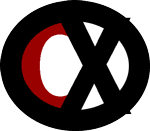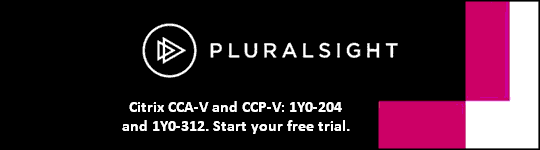1Y0-A23 Citrix XenApp 5 for Windows Server 2003: Administration (Part 2)
Installing and Managing XenApp
Data Store Database
When you deploy your server farm, it must have an associated data store. When servers in a farm come online, they query the data store for configuration information.
The data store provides a repository of persistent information, including:
v Farm configuration information
v Published application configurations
v Server configurations
v Citrix administrator accounts
v Printer configurations
The default database for the data store is Microsoft Access.
Microsoft SQLServer is necessary as a true client-server DBMS for what is obviously a large farm.
For Microsoft SQL Server, you must use immediate updating transactional replication. Crossing high latency links without using replicated databases can create situations where the data store is locked for extended periods of time when performing farm maintenance from remote sites.
If the data store is hosted on Oracle, give the Oracle user account employed for the server farm “connect” and “resource” permissions only. System administrator (system or sys) account permissions are not needed for data store access.
In a WAN environment, place replicas of the data store at sites with a large number of servers; this minimizes reads across the WAN link.
Database replication consumes bandwidth. Limit the use of replicated databases to configurations where the remote site has enough servers to justify the bandwidth cost of placing a replicated copy of the database at the site.
Data store reads do not adversely affect local connections but remote sites can experience slower performance. This means that the Citrix IMA Service may start after extended periods of time and some normal operations may fail when initiated from the remote site.
Farm Installation
A wizard-based installation manually installs XenApp and requires selecting options for every page of the wizard. Deploying XenApp across a farm can involve repeating the same installation on many servers. Often, performing a wizard-based installation on each server in the farm is too time consuming to be feasible.
Transforms - In large environments, if you deploy XenApp to multiple servers simultaneously through Active Directory or Configuration Manager, you can use transforms with XenApp Setup (mps.msi).
v Use the sample transforms included with XenApp to customize the XenApp Setup properties.
v To perform this type of installation, Citrix recommends that you have Windows Installer and installation database knowledge.
v You also need a third-party MSI editing tool.
Windows Installer commands (msiexec) - As with transform-based installations, Windows Installer command installations require a solid understanding of the XenApp Setup properties.
v Windows Installer commands can be used separately, or you can combine them with transforms for Active Directory deployments.
v You can create scripts containing Windows Installer commands that install system prerequisites and XenApp in one action.
v Unattended installation with an answer file is not recommended because they are not as powerful as Windows Installer Commands or transforms, and you cannot use unattended installations to provision servers using Active Directory.
If you are not installing all the administration components at the same time on the same server, install them in the following order:
1. Database
2. Reports (Reports is a subfeature of the database feature; therefore, you can install reports only if you are also installing the database component, or if you previously installed the database component)
3. Concentrator
4. Management console.
To ensure that appropriate access control can be enforced on all files installed by XenApp, install XenApp only on NTFS-formatted disk partitions.
Number of Farms
There is no exact formula for determining the ideal number of farms, but general guidelines can help:
v A single farm meets the needs of most deployments
v A significant benefit to deploying a single farm needs only one data store database
v Consider using multiple farms when you have geographically dispersed data centers that can support their own data store database, or when you do not want communication between servers within the farm to cross a firewall or WAN
v For very large deployments with thousands of servers, breaking the environment into multiple farms can increase performance
Most organizations deploy a single farm. However, there are some circumstances in which deploying multiple farms makes sense. The decision to implement a single farm or multiple farms is influenced by:
v Location and needs of the users or your organization - If your organization is a service provider, you might want to dedicate a farm to each organization for which you provide service. Multiple farms might make it easier to demonstrate compliance with specific service level agreements.
v Geographic layout of your organization - If your IT infrastructure is organized by region and managed in a decentralized manner, multiple farms could improve farm performance. Multiple farms could also save time when coordinating farm administration and simplify troubleshooting farm-wide issues.
v Network infrastructure limitations - In WANs with high latency or error rates, multiple farms may perform better than a single farm with multiple zones.
v Organizational security policies concerning server communications - Consider multiple farms if your organization needs to segregate data based on security level. Likewise, you might need multiple farms for regulatory compliance.
- If your organization is a service provider, you might want to dedicate a farm to each organization for which you provide service as multiple farms might make it easier to demonstrate compliance with specific service level agreements.
If your IT infrastructure is organized by region and managed in a decentralized manner, multiple farms could improve farm performance.
If you enable IMA encryption when you create a farm, you must enable it on all servers that join that farm, using the key specified during Create Farm Setup. After enabling IMA encryption, you cannot disable it without reinstalling all existing farm servers.
Farm Migration or Upgrade
If your server farm currently uses Presentation Server 3.0 or 4.0 on Windows 2000 Server, or earlier versions of MetaFrame, you must migrate. When you migrate a farm, you perform a new installation of Citrix Presentation Server with Feature Pack 1, but you do so using a manual process that allows you to preserve your farm settings.
If your server farm currently uses Presentation Server 3.0 or 4.0 on Windows Server 2003, you can upgrade. Automatic upgrading uses Setup. When you run Setup on a server in your farm, it detects the presence of a previous release of Presentation Server, and runs in upgrade mode. Upgrading preserves customizations you made to each server and farm.
Data Collector
A data collector is a server that hosts an in-memory database that maintains dynamic information about the servers in the zone, such as:
v Server loads
v Session status
v Published applications
v Users connected
v License usage
Data collectors receive incremental data updates and queries from servers within the zone.
Data collectors relay information to all other data collectors in the farm.
By default, the first server in the farm functions as the data collector.
By default, the data collector is configured on the first farm server during the Create Farm Setup and all other servers are configured with equal rights to become the data collector if the data collector fails.
When the zone’s data collector fails, a data collector election occurs and another server takes over the data collector functionality. Farms determine the data collector based on the election preferences set for a server.
The data collector is an infrastructure server and applications are typically not published on it.
Zones
Separate zones are not required for remote sites, even ones on separate continents.
Latency is the biggest factor in determining if servers should be put in their own zone.
For large farms with servers in different geographic regions, create zones based on the location of significant numbers of servers.
In general, Citrix recommends using the fewest number of zones possible, with one being optimal.
If all farm servers are in one location, configuring only one zone for the farm does not reduce performance or make the farm harder to manage.
In large networks, such as organizations with data centers on different continents, grouping geographically-related servers in zones can improve farm performance.
Keep in mind that data collectors must replicate changes to all other data collectors in the farm, therefore, bandwidth consumption and network traffic increase with the number of zones.
Selecting Share Load Information Across Zones can result in increased network traffic because every change in server load is communicated to all data collectors across all zones. Connection requests are routed to the least loaded server in the server farm, even a server located across a WAN, unless a preferred order is established using the Zone preference and failover policy rule. When you establish a preferred connection order, the zone data collectors query the preferred zones in the order you set.
Power Capacity and Management
For optimal operation, Power and Capacity Management should register (discover) all servers in the XenApp farm. You can then change the server control mode to unmanaged or managed (base load) for servers that are not power controlled. This practice prevents the possibility of session load being sent to XenApp farm servers that Power and Capacity Management is not aware of.
v The concentrator is a Windows service and the central component of the Power and Capacity Management system.
v The concentrator coordinates system states and operations for the managed XenApp servers.
v You can have one or two concentrators; if you have two and one fails, the other assumes control.
Configuring Farm Settings
Citrix Administrators
Depending on the version of XenApp you have installed, you can delegate tasks through the Access Management Console or the Delivery Services Console by associating custom Citrix administrator accounts with permissions to perform select tasks.
Citrix recommends you create Windows, Active Directory, or NDS groups to assign Citrix administrator permissions.
When you create custom Citrix administrators, simply select the group instead of individual users. This allows you to add and remove users to these groups without reconfiguring all of the permissions.
Disable a Citrix administrator if you want to temporarily remove access for an administrator but retain the account and settings.
- Select the administrator whose privileges you want to disable.
- Under Tasks, click Disable.
- When an administrator is disabled, the administrator icon appears in grey and an Enable task becomes available.
Remove a Citrix administrator if you want to delete the account and settings.
v Only administrators with full access can disable or remove other Citrix administrator accounts.
v If only one Citrix administrator account with full access remains on the list, you cannot remove it.
- Select the administrator or administrators whose account you want to remove.
- Under Tasks, click Delete administrator.
Shadowing
Session shadowing monitors and interacts with user sessions. Shadowing can be a useful tool for user collaboration, training, troubleshooting, and monitoring by supervisors, help desk personnel, and teachers.
When you shadow a user session, you can:
v View everything that appears on the user’s session display.
v Use your keyboard and mouse to remotely interact with the user session.
Network and Administration Management
Using Microsoft Operations Manager (MOM):
v Administrators are provided with a live view of critical events, together with links to Microsoft Knowledge Base articles and other related information.
v Administrators and network support specialists identify trends and troubleshoot problems occurring on servers and applications across the network.
v Administrators can monitor the health and availability of servers and server farms and anticipate and react quickly to problems that may occur.
The Citrix XenApp Provider for Microsoft Windows Management Instrumentation is also referred to as the XenApp Provider or simply the Provider.
The Management Pack interprets and reports on information supplied by:
1. The XenApp Provider that runs on servers.
2. The Licensing Provider that runs on license servers.
3. System events generated on servers.
Management Pack features include:
1. Event management
2. Performance monitoring
3. Extensive knowledge base
4. Customizable rules and alerts
5. Farm-wide alerts
6. Citrix views
7. Deployment Topology view
8. State view
9. Citrix notification group
10. Easy installation.
Auditing
Benefits of SmartAuditor are:
1. Enhanced auditing for regulatory compliance.
2. Powerful activity monitoring.
3. Faster problem resolution.
Administrator Tasks
Use XenApp Advanced Configuration or Presentation Server Console to perform these tasks:
v Create and manage zones in a farm
v Create policies for users’ connections
v Configure and manage printers
v Configure, adjust, and monitor server and application loads with Load Manager
XenApp Commands
XenApp commands and definitions:
acrcfg - Configure auto-reconnect settings.
altaddr - Specify server alternate IP address.
app - Run application execution shell.
auditlog - Generate server logon/logoff reports.
change client - Change client device mapping.
chfarm - Change the server farm membership of the server, create an additional farm, and configure a replacement data store.
ctxkeytool - Generate farm key for IMA encryption.
ctxxmlss - Change the Citrix XML Service port number.
driveremap - Remap the server's drive letters for 32-bit systems.
driveremap64 - Remap the server's drive letters for 64-bit systems.
dscheck - Validate the integrity of the server farm data store.
dsmaint - Maintain the server farm’s data store.
enablelb - Enable load balancing for servers that fail health monitoring tests.
icaport - Configure TCP/IP port number used by the ICA protocol on the server.
imaport - Change IMA ports.
migratetosqlexpress - Migrate the server farm’s data store from a Microsoft Access database to a SQL Server Express database.
query - View information about server farms, processes, ICA sessions, and users.
twconfig - Configure ICA display settings.
Configuring XenApp Sessions
Plug-ins
To conserve bandwidth across the WAN while monitoring a remote farm, publish the Advanced Configuration tool on a remote server and connect to it using the Citrix XenApp plugin locally.
EasyCall lets users hover their mouse over any phone number on their screen and then click to call that number.
v This is accomplished using a plugin on the users device.
v The plugin communicates call requests to the EasyCall virtual appliance and then the appliance tells the VoIP system to call the user at their current location and then to call their destination number.
v It saves money by using your corporate rate to let users make business related calls rather than using their residential long distance rates.
v It's also great for customer service and sales people to reduce the amount of first minute charges for misdialed calls.
Installing the online and offline plug-ins on client systems enables you to:
1. Enumerate published applications in the desktop Start menu and create shortcuts on the desktop.
2. Provide dual-mode streaming. When you select "Streamed if possible, otherwise accessed from a server" and "Streamed to server," if streaming to the client desktop fails, applications automatically stream to a XenApp server and launch using the online plug-in.
3. Configure the application and users for offline access. When this configuration is completed, the entire application is fully cached on the user device. Users can disconnect from the network and continue using the application for the time specified in the offline license.
Command-Line Validation
When using command-line validation:
v Add all servers that store content, such as Word documents or PDF files, to the Trusted Sites list on the XenApp server.
v When adding servers to the Trusted Sites list, ensure you are logged on to the XenApp server as Administrator.
v If the content servers reside in separate domains, ensure trust relationships are established between these servers and the XenApp server.
SpeedScreen features
On high latency connections, users often click the mouse multiple times because there is no visual feedback that a mouse click resulted in an action. Mouse Click Feedback, which is enabled by default, changes the appearance of the pointer from idle to busy after the user clicks a link, indicating that the system is processing the user’s request.
v When the user clicks the mouse, the ICA software immediately changes the mouse pointer to an hourglass to show that the user’s input is being processed.
v You can enable and disable Mouse Click Feedback at the server level.
On high latency connections, users often experience significant delays between when they enter text at the keyboard and when it is echoed or displayed on the screen. When a user types text, the keystrokes are sent to the server, which renders the fonts and returns the updated screen to the client. You can bridge the delay between keystroke and screen redraw by enabling Local Text Echo.
v Local Text Echo temporarily uses client fonts to immediately display text a user types while the screen redraw from the server is in transit.
v You can enable and disable this feature both at the server and application level.
v When configuring Local Text Echo, you can choose to Display text in a floating bubble which ensures text is echoed within a floating bubble.
Merchandise Server
With the Citrix Merchandising Server administrator console:
v Upload the plug-in installation and metadata files
v Create reusable rules to define the delivery recipients
v Create deliveries
HDX MediaStream
HDX MediaStream for Flash detects the level of network latency between the server and user device the first time an individual browser or browser tab accesses an embedded Flash Player.
v If latency is determined to be within an acceptable threshold, HDX MediaStream for Flash is used to render Flash content on the user device.
v If the latency is above this threshold, the network server renders the content if a Flash player is available there.
HDX MediaStream for Flash supports all operating systems supported by:
v Citrix XenApp 5 Feature Pack 2 for Windows Server 2003
v Citrix XenDesktop 4
HDX MediaStream for Flash requirements:
1. The user device must be Windows-based.
2. Adobe Flash Player 10 is installed on the user device and servers running XenApp and XenDesktop’s Virtual Desktop Agents.
v If an earlier version of the Flash Player is installed, or the Flash Player is not installed, Flash content is rendered on the server.
3. Only Windows Internet Explorer browsers with ActiveX capabilities are supported (Windows Internet Explorer 7 and 8) and should be available to the user device from the server.
Configuring Policies
You can use zone preference and failover to direct connections to the least loaded server in the same zone or zones on the same LAN.
Unless zones are arranged in a preferred connection order, users are directed to the server with the least load even if that server is in another zone across a WAN.
If a zone is unavailable, the connection can be directed to other primary zones, backup zones, or zones with no preference, for business continuity.
Publishing Applications and Content
Application Deliver
Applications can be delivered to users as:
- Hosted and Accessed from Server - Applications are installed on the server, where the processing takes place, and accessed from the server.
- This is the traditional XenApp publishing model.
- For many organizations, this provides the lowest cost of ownership for IT resources because it provides the highest scalability.
- Streamed to server - Executables for applications are put in profiles and stored on a file server; however, application processing takes place on the server.
- The application is stored on a central file server.
- Provides application isolation by design.
- Streamed to client - Applications are stored on a file or Web server
- Application processing takes place on the client device and not the server.
- When applications are streamed to the client device (streamed to desktop), the user experience is similar to running applications locally.
- The executables for applications are stored on the streaming file share.
Publish applications using the Publish Application wizard in the XenApp console:
v Streamed applications
v Data files
v Server desktops
With XenApp, you provide users with access to information by publishing the following types of resources that can be virtualized on servers or desktops:
v Applications installed on servers running XenApp. When users access them, the published applications appear to be running locally on client devices.
v Streamed applications installed in application profiles and stored on a file server in your App Hub. Users access the profile and virtualize the applications on their client desktops.
v Data files such as Web pages, documents, media files, spreadsheets, and URLs. In XenApp, the combined total of data types you publish is referred to as content.
v The server desktops, so users can access all of the resources available on the server.
Streamed if possible, otherwise accessed from a server, which is also called dual mode streaming, grants users access to a profiled application that streams from the file share to their client devices and launches locally from within an isolation environment.
Alternatively, for client devices that do not support streamed applications (for example, if the XenApp Streaming Plug-in is not installed), use an ICA connection to access the application installed on or streamed from a XenApp server.
To rename a published application, use the Name property to change the application name and description that appears in Web Interface. Changes take effect after the user reconnects or refreshes the user device.
Content Redirection
Users may frequently access Web and multimedia URLs they encounter when running an email program published on a server. If you do not enable content redirection from server to client, users open these URLs with Web browsers or multimedia players present on servers running XenApp. To free servers from processing these types of requests, redirect application launching for supported URLs from the server to the local client device.
When you enable server to client content redirection:
v Embedded URLs are intercepted on the XenApp server and sent to the client device
v The browser locally installed on the client device is used to play the URL
v Users cannot disable this feature
Configure content redirection from client to server by associating published applications with file types and then assigning them to the users you want to be affected.
v When you configure client to server content redirection, users running the XenApp Plug-in for Hosted Apps open all files of the associated type with applications published on the server.
v Content redirection from client to server is available only for users connecting with Citrix XenApp.
v You must use the Web Interface server to allow users to connect to published applications.
v Citrix XenApp gets updated properties for published applications from the server running the Web Interface.
v When you publish an application and associate it with file types, the file type association is changed to reference the published application in the Windows registry on the client device.
VM Hosted Apps
VM hosted apps lets you deliver Windows applications from centrally hosted virtual machines running Windows XP, Windows Vista and Windows 7. The name is a bit misleading in that you can even use physical machines or blade PC's to host the applications in question.
Profiles
The Citrix Streaming Profiler creates and maintains streaming application profiles. The Streaming Profiler is an independent application that enables you to profile Windows applications, Web applications, browser plug-ins, files, folders, and registry settings that can be streamed to user devices and servers.
A profile is an application packaged for streaming using the Citrix Streaming Profiler.
A profile can contain a single application or suite of applications. For example, you can profile Microsoft Word by itself or profile the entire Microsoft Office suite in a single profile.
To create profiles:
v You must install the Streaming Profiler on a clean, independent computer, called the profiler workstation.
v The profiling wizard records the installation of applications and the metadata needed to stream the profiled applications.
v The profiler bundles files and configuration settings in what becomes the application profile.
When you create an alternate profile, you create a duplicate of the primary profile that is located on a different file share.
For streamed applications only, add an alternate profile for connections that come from specific IP addresses.
Example: Use an alternate profile to allow one published application for users on either side of a WAN with file servers on their side. When you create an alternate profile, you create a duplicate of the primary profile that is located on a different file share, which is more accessible to the user device.
A dependent profile includes the installation of an application that depends on the presence of one or more other applications before its installation is complete.
v While you create the profile, to simulate this dependency, the existing profiles that you select are temporarily downloaded from the file server during the profiling process to establish the hierarchy and isolation rules that are used at runtime.
v You then install the application that is dependent on them.
- For example, you might include simple profiles with Office 2007 and Microsoft Dynamics in this profile before you install a .NET application that depends on them. That way, when users launch the .NET application, Office and Dynamics are also launched on the user device.
Target
A target is a collection of disk files, registry data, and other information used to represent an application isolation environment.
Each target denotes a combination of operating system, service pack level, system drive letter, and language.
Applications can be profiled for each combination of these values to support separate targets; for example: Microsoft Vista for all service packs, drive letter C, and English.
Inter-Isolation Communication
Inter-isolation communication is a feature that links individual profiles so that applications in separate profiles can communicate with each other when launched on the user device.
The advantage of inter-isolation communication is that applications can be maintained separately and updates are included automatically in all the linked profiles in which the profile is included. This feature saves time for the administration of the profile set.
You can use this feature if a streamed application fails because it needs data from another streamed application, but cannot detect it because both are running in isolation environments.
Example: If you profile Microsoft Outlook and Adobe Reader in individual, simple profiles, the applications operate independently, but Outlook is not aware of the streamed Adobe Reader and therefore cannot call the application in the simple profile to open the .PDF attachment. By associating these two profiles, Outlook and the Reader can interact as users expect, even though the individual applications are profiled separately. This happens because they are now aware of each other and can interact as though they are profiled together.
Application Compatibility
v Ensure applications are compatible with the server operating system and are multiuser compatible.
v Application compatibility drives the application delivery method (for example, accessed from the server, streamed to server, or streamed to client desktops).
v Evaluate whether or not applications are compatible with multiuser environments and, if so, the application server’s scalability.
v Before testing applications for compatibility, investigate how the application works with Terminal Services or XenApp.
v Terminal Services-compliant and Windows Logo certified applications experience few, if any, issues compared with noncompliant applications.
v Initial application compatibility testing typically involves publishing the application so that is installed and hosted on a server in a test farm and having multiple test users connect to it.
v Applications that function correctly should be tested for conflicts with other applications you want to install on the server and then, scalability.
Application Caching
v Note that application caching is strictly for performance reasons; there is no requirement to have the application cached for the application to run.
v Application files can be cached on the client device to allow faster access the next time the application is launched.
v Before an application runs, cached files are updated automatically if there is a newer version on the file server.
Command-Line Validation
XenApp provides command-line validation for content that is redirected from the client to the server only.
v By default, XenApp validates published application command-line parameters passed from the client to the server.
v When you use the symbols "%*", XenApp ensures the parameters are valid before the application launches.
v If the parameters are invalid, the application launches without passing the parameters.
v To ensure client-supplied parameters are passed from client to server, disable command-line validation for these published applications.
If your environment includes published applications that use customized client-supplied parameters for purposes other than content redirection from client to server, these applications might not function correctly when command-line validation is enabled.
User Access
During XenApp installation, Setup creates a special user group named Anonymous.
v By default, anonymous users have guest permissions.
v Publishing applications for this special Anonymous user group lets you completely eliminate the need for user authentication for those applications.
v When a user starts an application that is configured for anonymous users, the server does not require an explicit user name and password to log the user on to the server and run the application.
Anonymous users are granted minimal session permissions that include the following restrictions:
1. Ten-minute idle (no user activity) time-out
2. Logoff from broken or timed out connections
3. The user cannot change the password (none is required)
4. When an anonymous user session ends, no user information is retained. The server does not maintain desktop settings, user-specific files, or other resources created or configured for the user device.
An explicit user is any user who is not a member of the Anonymous group.
Explicit users have user accounts that you create, configure, and maintain with standard user account management tools.
Before you select Run application as a least-privileged user account, test the application with a limited access configuration. Some applications expect users to have elevated privileges and might fail to operate correctly when launched by users with a least-privileged user account.
Troubleshooting
Creating and Assigning Load Evaluators
Load Manager
Load Manager calculates the load on a server using load evaluators and rules.
Load Rules
Each rule defines an operational range for the server or published application to which its evaluator is assigned.
Load Manager rules:
1. Application User Load
2. Context Switches
3. CPU Utilization
4. Disk Data I/O
5. Disk Operations
6. IP Range
7. Load Throttling
8. Memory Usage
9. Page Fault
10. Page Swap
11. Scheduling
12. Server User Load
Application User Load
v Limits the number of users allowed to connect to a selected published application.
v This rule monitors the number of active ICA sessions using the published application.
v The default value to report full load is 100.
Load Throttling
v Limits the number of concurrent connection attempts that a server handles.
v Prevents the server from failing when many users try to connect to it simultaneously.
v The default setting (High impact) assumes that logons affect server load significantly.
v This rule affects only the initial logon period, not the main part of a session.
v The Load Throttling rule can be applied only to a server, not to an individual application.
- If the Load Throttling rule is included in a load evaluator that is attached to a published application, the rule is ignored. It must be attached to a server to work.
CPU Utilization defines the range of processor utilization for a selected server.
Memory Usage defines the range of memory (RAM) usage for a server.
The default full load for the CPU Utilization and Memory Usage rules is 90%. The default no load for both is 10%.
IP Range defines the range of allowed or denied client IP addresses for a published application.
Scheduling schedules the availability of selected published applications.
IP Range and Scheduling are both Boolean rules, based on conditions being true or false. Boolean rules must be used in conjunction with at least one other rule because they do not return actual load values for a server.
Context Switches defines the number of times the operating system switches from one process to another.
Server User Load limits the number of sessions allowed to connect to a selected server.
Load Evaluators
Each load evaluator contains one or more rules.
Load evaluators can be assigned to servers and applications.
v All servers must have a load evaluator applied to them.
v Only one load evaluator can be assigned to each server and each published application.
The Advanced load evaluator has the following rules:
v CPU Utilization defines the range of processor utilization
v Memory Usage defines the range of memory usage
v Load Throttling limits the number of concurrent connection attempts
v Page Swap defines the range of page swaps (transfers of data between physical memory and the page file) per second
The Default load evaluator includes the Load Throttling and Server User Load rules.
Note: The Default and Advanced load evaluators provided with Load Manager are intended for use with computers running XenApp. However, they may not meet all your load management needs. You can create your own load evaluators, called custom load evaluators, with the rules available in Load Manager and attach them to your servers or published applications.
To create a custom load evaluator:
- Open the Presentation Server Console.
- Right-click the Load Evaluators node.
- Click New Load Evaluator.
- Type the name for the custom load evaluator in the Name field.
- Type a description in the Description field if desired.
- Click a rule in the Available Rules list and click Add.
- Configure the parameters for the selected rule and click OK.
Note: Set the full load threshold value below the value determined as the maximum sever load.
To determine the maximum server load, an administrator must first determine the baseline and peak values for key metrics on the server.
Load Manager Monitor
You can monitor server loads by viewing them graphically, in real-time, using Load Manager Monitor.
v The Load Manager Monitor checks recent loads for load managed servers and displays them as a graph of load against time.
v The reported evaluator loads continuously change based on the rules you set in a load evaluator and how much load activity there is.
Load Information
By default, a data collector does not communicate the load information to other data collectors in the server farm.
If the administrator wants to share load information across zones, the Share load information across zones option must be selected in the server farm properties of the Presentation Server Console.
Power Capacity Management
Power and Capacity Management helps reduce power consumption as well as improve management of XenApp server capacity by dynamically scaling up or scaling down the number of online XenApp servers.
Consolidating sessions onto fewer online servers improves server utilization, while providing sufficient capacity to handle load and minimizing unnecessary power consumption.
As users log on to the system and reduce the idle capacity (how much capacity is available for additional sessions), other servers in the workload are powered up. As users log off and idle capacity increases, idle servers are shut down. This helps optimize capacity for XenApp workloads.
Configuring Printing
The process by which XenApp makes printers available in a session is known as provisioning.
When printing jobs across a network with limited bandwidth, Citrix recommends routing jobs through the client device so that the ICA protocol compresses the jobs.
Enabling Web Access to Published Applications and Content
Securing Access to Published Applications and Content
By default, the XenApp server uses basic encryption (non-RC5) for client-server traffic.
You can raise encryption levels to further secure communications and message integrity for certain users.
If you create a policy to require a higher encryption level, plugins using a lower encryption level are denied a connection.