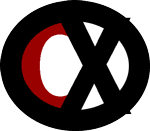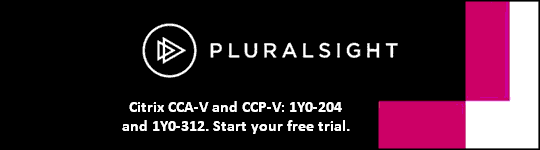1Y0-300 Deploying Citrix XenDesktop 7 Solutions Study Guide Section 2, Part 1 of 2
Section 2: Configuring technical components
2.1
Testing Aspect: How
Task Description: Configure virtual desktops (Create catalogs and delivery groups)
Dedicated catalogs can be updated.
- Only through PowerShell commands.
- When a catalog is updated, existing VMs are not affected in any way.
- Newly deployed machines inherit the new image.
When creating a VM to be used as a template for the creation of machine catalogs, it is very important to choose an OS drive of the proper size since it can't be changed.
- Other VM parameters, such as vCPUs and memory, can be changed during the creation of the catalog.
- Although it is possible to increase the hard drive size, RAM, and CPUs of an existing template and use the template to deploy all catalogs, the catalogs for non-power users might have more RAM and CPUs than needed, thus wasting resources.
When configuring a new delivery group from a static Desktop OS machine catalog, an administrator can choose:
- Desktops only
OR
- Applications only
- Desktops and applications cannot be chosen for static Desktop OS machines.
When manually creating an application for a delivery group:
- The working directory and command line arguments are optional.
- The path to the executable is mandatory.
- If skipped, the message File cannot be empty is displayed.
- If the application name for administrators is missing, the message The application name cannot be empty is displayed.
- If the application name for users is missing, the message The application display name cannot be empty is displayed.
2.2
Testing Aspect: Why
Task Description: Configure Policies
Desktop UI settings can be used to reduce/limit bandwidth usage.
- During holiday season users are more likely to change desktop wallpaper to Internet live, high resolution wallpaper.
- This will result in high network usage and increased ICA bandwidth usage.
The Allow applications to use the physical location of the client device setting determines whether applications running in a session on a mobile device are allowed to use the physical location of the user device.
- By default, use of location information is prohibited.
- When this setting is allowed, a user can prohibit use of location information by denying a Receiver request to access the location.
- Android and iOS devices prompt at the first request for location information in each session.
When developing hosted applications that use the Allow applications to use the physical location of the client device setting, consider the following:
- A location-enabled application should not rely on location information being available because:
- A user might not allow access to location information.
- The location might not be available or might change while the application is running.
- A user might connect to the application session from a different device that does not support location information.
- A location-enabled application must:
- Have the location feature off by default
- Provide a user option to allow or disallow the feature while the application is running
- Provide a user option to clear location data that is cached by the application
- Note: Receiver does not cache location data.
- A location-enabled application must manage the granularity of the location information so that:
- The data acquired is appropriate to the purpose of the application
- Conforms to regulations in all relevant jurisdictions
- A secure connection (for example, using SSL/TLS or a VPN) should be enforced when using location services
- Citrix Receiver should connect to trusted servers but an unsecure connection could still work.
2.3
Testing Aspect: How
Task Description: Configure the user experience
To enable Email-Based Account Discovery for Citrix Receiver:
- An administrator should configure a DNS Service Location (SRV) locator resource record on an external DNS server pointing to the FQDN of the Account Service which is installed on the StoreFront server and should also be configured on the NetScaler Gateway.
Using the Server Virtual Desktop Infrastructure (VDI) feature in XenDesktop 7 allows the delivery of a desktop from a server operating system for a single user.
- Enterprise administrators can deliver server operating systems as VDI desktops
- This can be valuable for users such as engineers and designers.
- The Enhanced Desktop Experience Citrix policy setting can be configured to make the server operating system look like a Windows 7 operating system.
- The following features cannot be used with Server VDI:
- Personal vDisks
- HDX 3D Pro
- Microsoft System Center Configuration Manager
- Hosted applications
- Local App Access
- Direct (non-brokered) desktop connections
- Remote PC Access
To configure a specific local time zone for a delivery group the properties of the delivery group need to be modified.
- A Citrix user policy can only be used to enable or disable time zone redirection
- It cannot be used to set a specific time zone.
- There are no Citrix computer policy options to configure the time zone.
2.4
Testing Aspect: How
Task Description: Configure shadowing permissions
To shadow users, administrators must be configured for Windows Remote Assistance.
- To enable administrators to initiate Windows Remote Assistance, grant them the required permissions by using the appropriate Microsoft Group Policy settings for Remote Assistance.
- When installing VDAs, ensure the Windows Remote Assistance feature is installed on all user devices.
- It is selected to be installed by default.
- When installing Director on a server, ensure that Windows Remote Assistance is installed.
- It is selected to be installed by default but disabled by default.
- It does not need to be enabled for Director to provide assistance to end users.
- Citrix recommends leaving the feature disabled to improve security on the server.
To streamline IE browsers for shadowing:
- Configure IE to automatically open the downloaded Microsoft Remote Assistance (.msra) file with the Remote Assistance client.
- Accomplish this by enabling Automatic prompting for file downloads in Local intranet zone.
- This setting is enabled by default for sites in the Local intranet zone.
- If the Director site is not in the Local intranet zone, manually add it to this zone.
2.5
Testing Aspect: How
Task Description: Publish hosted applications
Before publishing any application:
- A machine catalog must be created through which machines can be provided to the site.
- A machine catalog is then created using the New-BrokerCatalog cmdlet.
- Next, a desktop group must be created.
The Add-BrokerApplication cmdlet is used to associate one or more applications with an existing desktop group.
To specify that a locally installed application is used instead of an application available in Receiver, append the string KEYWORDS:prefer="pattern".
- This feature is referred to as Local App Access.
- Before installing an application on a user's computer, Receiver searches for the specified patterns to determine if the application is installed locally.
- If it is installed locally, Receiver subscribes the application and does not create a shortcut.
- When the user starts the application from the Receiver window, Receiver starts the locally installed (preferred) application.
2.6
Testing Aspect: How
Task Description: Configure printing policies
The Printer redirection bandwidth limit setting specifies the maximum allowed bandwidth in kilobits per second for accessing client printers in a user session.
- By default, no maximum (zero) is specified.
- If values for this setting and the Printer redirection bandwidth limit percent setting are entered, the most restrictive setting is applied.
- The Printer redirection bandwidth limit percent setting specifies the maximum allowed bandwidth for accessing client printers as a percentage of the total session bandwidth.
- If this setting is configured, the Overall session bandwidth limit setting must also be configured.
- The Overall session bandwidth limit setting specifies the total amount of bandwidth available in kilobits per second for user sessions.
- Limiting the amount of bandwidth consumed by a client connection can improve performance when other applications outside the client connection are competing for limited bandwidth.
Non-native, manufacturer-provided printer drivers can potentially cause performance and stability problems in virtualized environments.
- This is most apparent in XenApp when printers are concurrently added and deleted for users on a server.
- In XenDesktop environments, users connect to their desktops in a one-to-one fashion.
- However, it is still important to keep the base image as clean as possible with the minimal amount of non-native printer drivers installed.
- Preferably no non-native printer drivers are installed.
¨ When a native printer driver is not available for a printer and the Citrix Universal Printer driver is not suitable, using the non-native printer driver might be the only option.
- In this case, it is a best practice to create a base image with one or more non-native printer drivers staged into the operating system as opposed to installed.
- Pre-stage the manufacturer-provided driver on a VDA using PNPUTIL.exe.
¨ When the printer drivers are first requested they will be automatically installed through the printer auto-creation process.
2.7
Testing Aspect: How
Task Description: Setup the Universal Print Server
To use the Citrix Universal Print server:
- An administrator should install UpsServer_x64 or UpsServer_x86 (if using a 32 bit server).
- Install from the XenDesktop 7 CD in the CD ROM folder \x64\Universal Print Server or \x86\Universal Print Server on every network print server used by XenDesktop clients.
- The administrator should enable, at a minimum, the Universal Print Server through a policy.
- If needed, the administrator can also change the CGP and HTTP/SOAP ports from their default values.
By default, if the Windows-native driver is available it is used.
- To use only the Windows-native driver or only the Universal print driver, update the Universal print driver usage policy setting.
To use the Universal Print Server the Universal Print Server policy setting must be enabled.
Universal driver preference specifies the order in which Universal printer drivers are used.
- Beginning with the first entry in the list.
- By default, the preference order is as follows:
- EMF
- XPS
- PCL5c
- PCL4
- PS
Automatic installation of in-box printer drivers enables or disables the automatic installation of printer drivers from the Windows in-box driver set or from driver packages staged on the host using pnputil.exe /a.
2.8
Testing Aspect: When
Task Description: Create Desktops
When deploying XenDesktop 7, some of the steps, in order, are:
- Installing a delivery controller
- Creating a machine catalog
- Configuring a virtual machine (VM) host
- Specifying Machine Creation Services to be used to create VMs
- Creating desktops
- Creating a delivery group
- Testing a delivery group
To implement a virtual desktop strategy effectively, use these required components:
- A supported hypervisor
- XenApp or XenDesktop
- A provisioning solution
- MCS is available by default if, when creating an application and desktop delivery site, a Host is configured and MCS is specified.
- Use of MCS provides consolidated administration through Studio.
- Citrix Provisioning Services (PVS) is another option for use with System Center 2012 Virtual Machine Manager.
- The Provisioning Services console is used to manage Provisioning Services.
- Use a master image for the operating system.
- Install Citrix Receiver on a user device to test access to the virtual desktops.
2.9
Testing Aspect: How
Task Description: Migrating from MCS to PVS
To migrate a master image from MCS to PVS, the existing master image should be cloned using a hypervisor.
- Prepare it for provisioning by disabling services that may affect the imaging process.
- Install PVS target device software and create a new master image.
- Re-enable services and introduce a new image to XenDesktop deployment using the XenDesktop wizard in the PVS console.
A high-level view of tasks that should be performed when migrating desktops from MCS to PVS:
- Clone the master MCS image. Prepare the master image for PVS by installing target device software.
- Create a master vDisk.
- High availability can be enabled while creating the master vDisk but is not necessary.
- Create the PVS target device.
- Set the device as a template.
- Don't disable the device.
- Enable auto-add of new devices to the database the first time they boot.
- Migrate the desktop group by deleting the original desktop group and creating a new desktop group.
- Add desktops to the group.
2.10
Testing Aspect: Why
Task Description: Configure HA for PVS
By default, all PVS servers within a site that access a vDisk can provide a vDisk to target devices.
- Multiple PVS servers can access the same physical files located on shared or replicated storage
- This allows a target device to establish a connection on an alternate PVS server if the connection to the active PVS server is interrupted.
- A target device does not experience any disruption in service or loss of data when failover occurs.
- If load balancing is enabled for the vDisk and if a server providing the vDisk fails, PVS automatically balances the target device load between the remaining servers.
- If the load balancing option is not enabled, a single server is assigned to provide the vDisk to target devices
- Therefore failover will not occur.
2.11
Testing Aspect: How
Task Description: Configure shared folder and NTFS permissions for Roaming Profile folder
While using Citrix Profile Manager (CPM) in a XenDesktop infrastructure, to prevent unwanted access to Citrix user profile data:
- Roaming profiles with NTFS permissions should be used.
- Each folder should be hidden with a dollar sign ($) after the share name.
- Folders should not be created in advance for each user.
- Allow the system to create them. Local System should have full control.
- Administrators should have no permissions.
2.12
Testing Aspect: How
Task Description: Configure profiles (including offline profiles)
A Citrix offline profile is intended for laptop users or mobile device users who roam with intermittent access to a network.
- It is not intended for use with servers or desktop computers whose network connections tend to be permanent.
- Typically both offline profiles and streamed user profiles aren't enabled.
- For this reason, offline profiles take precedence over and disable the Streamed user profile and Delete locally cached profiles on logoff settings.
- This ensures users always have a complete profile on their laptop or mobile device when they first log on.
2.13
Testing Aspect: How
Task Description: Streamline user profiles
With the Citrix streamed user profiles feature:
- Files and folders contained in a profile are fetched from the user store to the local computer only when they are accessed by users after they have logged on.
- This helps reduce VDI logon storms.
After enabling Profile streaming under Streamed user profiles in Profile Management, to enhance the streaming experience for users:
- Always cache should be enabled as it can improve performance by reducing logon times.
- A limit of megabytes should be set on files and folders to save network bandwidth.
- Enable Timeout for pending area lock files and enter a timeout period (days).
- This prevents bloat in the pending area and to ensure the user store always contains the most up-to-date files.
- The default setting for Streamed user profile groups' is Disabled.
- It should be enabled and a list of groups added so the profiles of users in all other groups will not be streamed.
2.14
Testing Aspect: What (considerations)
Task Description: Configure Personal vDisk
There are certain apps, agents and clients which must be installed on the base VM image, including:
- App-V
- Citrix Receiver
- VMWare tools
- XenServer tools
When using Personal vDisk with another profile management solution such as Citrix Profile Manager:
- Set EnableUserProfileRedirection to 0.
- This can be found under HKLM\Software\Citrix\personal vDisk\Config.
- This setting will ensure that profile changes are not saved on the Personal vDisk in order to save space.
- Windows Update Service should be disabled and Windows Update configured to never check for updates to prevent updates from being installed on the user Personal vDisk.
In a PVS environment, when deploying Personal vDisk:
- The Soap Service account must be added to the Administrator node of Citrix Studio
- The Soap Service account must have the Machine Administrator or higher role.
- This ensures that the Personal vDisk desktops are put into the Preparing state when the PVS vDisk is promoted to production.
- The PVS versioning feature must be used to update the Personal vDisk.
- When the version is promoted to production, the Soap Service puts the Personal vDisk desktops into the Preparing state.
- The Personal vDisk size should always be larger than the PVS write cache disk
- Otherwise PVS might erroneously pick the Personal vDisk disk for use as its write cache.
2.15
Testing Aspect: How
Task Description: Configure Remote PC Access
Windows 7 VDA can't be installed on Windows XP or Vista as it can only be installed on Windows 7 and 8.
When creating a catalog, Windows XP machines should not be mixed with Windows 7 and 8 due to different VDA versions and functionalities.
- The check box labeled Some of the machines are running Windows XP or Vista should be checked.
- The same applies to delivery groups: Do not mix Windows 7, 8, and XP.
Much of the configuration of a remote PC deployment is done through Active Directory (AD).
Before configuring the remote PC deployment site:
- Set up AD Organizational Units (OUs)
- Set up security groups
- Create AD user accounts
- Use these accounts to specify users for the Delivery Groups that will be used to provide Remote PC Access.