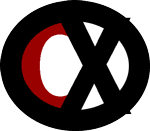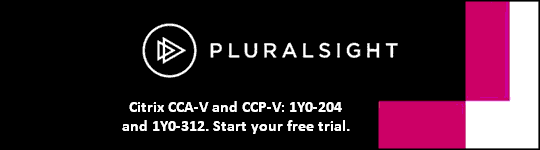Section 1: Managing Citrix XenDesktop 7 Solutions
1.1
Task Description: Manage Server OS images and Desktop OS images (including server and desktop catalogs and desktop and application delivery groups)
Testing Aspect: How
Prerequisites for a upgrading catalog.
- Windows 7
- Windows 8
- VDA version 7
Only catalogs with Windows 7 or Windows 8 with VDA version 7 can be upgraded.
- Remote PC Access does not support Windows Vista.
VDA on Windows XP or Vista cannot be upgraded to VDA 7.
XenDesktop > XenDesktop 7 > Manage > Machines
http://support.citrix.com/proddocs/topic/xendesktop-7/cds-upgrade-catalog.html
While performing a random allocation type catalog update after updating the master image, the only valid options are
- Immediately
- 'On the next restart'
- A restart can be delayed but not scheduled.
XenDesktop > XenDesktop 7 > Manage > Machine
http://support.citrix.com/proddocs/topic/xendesktop-7/cds-update-master-vm-rho.html
Image
https://citrixxperience.com/content/wp-content/uploads/2013/10/update-machines.jpg
1.2
Task Description: Create Citrix Policies
Testing Aspect: How
A policy is assigned to all objects in the site.
- Set priority to 1 to over-write existing policies settings.
- 1 is the highest priority.
- Deny mode
- Excludes a policy from applying to the assignment.
- By default, new policy is created with largest number for priority.
- The lowest priority.
XenDesktop > XenDesktop 7 > Manage > Manage Citrix policies > Use multiple policies > Prioritize policies and create exceptions
http://support.citrix.com/proddocs/topic/xendesktop-7/cds-policies-multiple-prioritizing-rho.html
Private Desktop is also called pooled VDI.
Shared Desktop is also called XenApp published desktop.
Private Application is a published application on a VM.
Shared Application is also called XenApp published application.
Please note: The Citrix eDoc site shows the 'Assignment type' as 'Desktop type' but the actual product shows it as Delivery Group type.
XenDesktop > XenDesktop 7 > Manage > Manage Citrix policies > Apply policies > To apply a policy
http://support.citrix.com/proddocs/topic/xendesktop-7/cds-policies-applying-task-rho.html
Image
https://citrixxperience.com/content/wp-content/uploads/2013/09/assign-policy.jpg
1.3
Task Description: Create Citrix policies (including printing policies)
Testing Aspect: When
To utilize auto updating of Controllers, an administrator should use Citrix Studio to create and configure a Citrix policy.
Updating the registry of the master image is a manual self-managed method.
To perform an OU-based Controller discovery, run the Set-ADControllerDiscovery.ps1 PowerShell script on the Controller.
XenDesktop > XenDesktop 7 > Manage > Delivery Controller environment > Automatically update
http://support.citrix.com/proddocs/topic/xendesktop-7/cds-mng-cntrlr-autoupdate.html
1.4
Task Description: Manage license usage
Testing Aspect: How
In the Citrix admins group, to assign permissions to administrator to manage a Citrix license server:
- Use Citrix Studio to add Citrix admins in Administrators.
- Adding a Citrix admin to Domain admins would be correct only if the license server is co-located on Controllers.
- Adding a Citrix admin to Licensing administrators only assigns rights in XenDesktop Citrix Studio, not the licensing portion.
XenDesktop > XenDesktop 7 > License > Manage Licensing > To add a licensing administrator group
http://support.citrix.com/proddocs/topic/xendesktop-7/cds-licensing-management.html
1.5
Task Description: Delegate administrative rights
Testing Aspect: How
To view configuration logs:
- Use Citrix Studio.
- Select Logging in the left pane.
View Configuration Logs rights.
- Full Administrator
- Read Only Administrator
- Always use 'Read only' role when View Configuration Logs and minimum rights are needed.
XenDesktop > XenDesktop 7 > Manage > Delegated Administration
http://support.citrix.com/proddocs/topic/xendesktop-7/cds-manage-delegatedadmin.html
1.6
Task Description: Publish server/desktop OS-hosted applications
Testing Aspect: How
To publish an application installed locally on Master Image:
- Use Citrix Studio > Delivery Groups > Applications tab.
- Click Create Application.
- Select a Delivery Group and click Next.
- Select an application and click Next.
XenDesktop > XenDesktop 7 > Deliver > Delivery Groups
http://support.citrix.com/proddocs/topic/xendesktop-7/cds-create-update-desktops-wrapper-rho.html
1.7
Task Description: Modify virtual machine settings (XenServer)
Testing Aspect: How
To isolate Personal vDisk to a new storage:
- A new writeable shared storage must be first presented to XenServer pool.
- NFS storage
OR
- FC storage
- NFS storage
When share storage is presented:
- Use Citrix Studio > Hosting.
- Select the XenServer resource.
- Click Add Storage.
CIFS share is a read-only storage type for XenServer.
Personal vDisk cannot be attached to master image.
- Please note: eDocs describes the concept of Personal vDisk, which should be separate from master image, so master image can be updated without losing personal settings.
XenDesktop > XenDesktop 7 > Manage > Personal vDisks
http://support.citrix.com/proddocs/topic/xendesktop-7/cds-about-personal-vdisks.html
1.8
Task Description: Create device collections, target devices, and vDisks (using the XenDesktop wizard, PV wizard, and manually)
Testing Aspect: How
Correct steps to create a device collection in PVS Console areIn the Console, right-click the Device Collections folder where the new collection will exist:
- Select the 'Create device collection' menu option.
OR
- Select Device Collections folder, click Action from the menu, and select Create Device Collection.
- The Device Collection Properties dialog will appear.
- On the General tab, type a name for the new device collection in the Name text box.
- A description of the collection in the Description text box.
- Click the Security tab.
- Under the Device Administrators list, click Add.
- The Add Security Group dialog will appear.
- To assign a group with the Device Administrator role:
- Type or select the appropriate domain and group name in the text box and click OK.
- Under the Device Operators list, click Add.
- The Add Security Group dialog will appear.
- To assign a group with the Device Operator role:
- Type or select the appropriate domain and group name in the text box and click OK.
- Click OK to close the dialog box.
Technologies > Provisioning Services > Provisioning Services 7.0 > Provisioning Services Administration > Managing Device Collections > Device Collection Management Tasks
http://support.citrix.com/proddocs/topic/provisioning-7/pvs-collections-create.html
The following are the necessary prerequisites when creating a vDisk:
- Enable Windows Automount on Windows Server operating systems.
- Disable Windows Autoplay.
- Verify adequate free space exists in the vDisk store.
- Approximately 101% of used space on the source volumes.
- Make a note of which NIC(s) the master target device was bound to when the Provisioning Services software was installed on the target device.
- If a message appears during imaging prompting for reboot, ignore the request until imaging has completed successfully.
Technologies > Provisioning Services > Provisioning Services 7.0 > Installing and configuring Provisioning Services > Creating vDisks Automatically
http://support.citrix.com/proddocs/topic/provisioning-7/pvs-vdisks-image-wizard.html
1.9
Task Description: Manage Personal vDisk
Testing Aspect: What (considerations need to be made)
Personal vDisks are only supported with a desktop OS:
- Windows XP
- Windows 7
- Windows 8
- Server OS is not supported.
There can be only one personal vDisk per machine.
Personal vDisk can be moved to another machine if needed.
The minimum size of personal vDisk is 3GB.
Personal vDisk can be placed on any hypervisor supported storage.
- It does not necessarily have to be on the same storage as the base VDI image.
XenDesktop FAQ - Personal vDisk
http://support.citrix.com/article/CTX131553
1.10
Task Description: Configure/Modify NetScaler Gateway Policies
Testing Aspect: When
A session policy is a collection of expressions and settings that are applied to:
- Users
- Groups
- Virtual servers
- Globally
Session policies are used to configure the settings for user connections, such as:
- Defining settings to configure users to log on with the NetScaler Gateway Plug-in for Java or NetScaler Plug-in for Windows.
- Session policies are evaluated and applied after the user is authenticated.
Traffic policies allow the configuration of settings for user connections, including:
- Enforcing shorter time-outs for sensitive applications that are accessed from untrusted networks.
- Switching network traffic to use TCP for some applications.
- Identifying situations where other HTTP features for NetScaler Gateway Plug-in traffic should be used.
- Defining the file extensions that are used with file type association.
- File type association allows users to open documents in applications published through Citrix XenApp or Citrix XenDesktop 7.
NetScaler Gateway > NetScaler Gateway 10.1 > Configure > Configuring Policies and Profiles on NetScaler Gateway
http://support.citrix.com/proddocs/topic/NetScaler-gateway-101/ng-policies-profiles-wrapper-con.html
1.11
Task Description: Configure the store (include remote access and access for mobile devices)
Testing Aspect: How
To make a store and other resources on an internal network available through an SSL VPN tunnel.
- Select 'Full VPN tunnel'.
- Users require the NetScaler Gateway Plug-in to establish the VPN tunnel.
If an appliance running NetScaler Gateway 10.1, Access Gateway 10, or Access Gateway 9.3 is added, select from the 'Logon type' list the authentication method configured on the appliance for Citrix Receiver users.
The information that is provided during configuration of the NetScaler Gateway appliance is added to the provisioning file for the store, which enables Citrix Receiver to send the appropriate connection request when contacting the appliance for the first time.
If users are required to enter both their domain credentials and a token code obtained from a security token, 'Domain and security token' should be selected.
Other selections that can be made, depending on the requirements, are:
- Domain
- 'Security token'
- 'SMS authentication'
- 'Smart card'
Technologies > StoreFront > StoreFront 2.1 > Manage > Configure stores
http://support.citrix.com/proddocs/topic/dws-storefront-21/dws-manage-store.html
Image
https://citrixxperience.com/content/wp-content/uploads/2013/10/enable-remote-access.jpg
Image
https://citrixxperience.com/content/wp-content/uploads/2013/10/change-general-settings.jpg