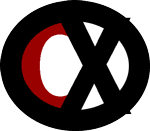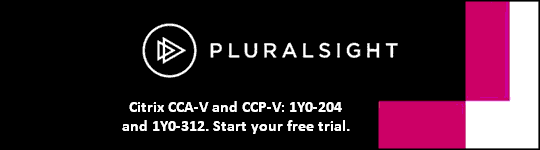This post will focus on a few things to remember about XenConvert for the 1Y0-A26 Citrix XenServer 6.0 Administration exam. Not much has changed, but a reminder is always good.
An objective in the 1Y0-A26 exam states, "Determine the correct steps to take to create a virtual machine using the XenConvert Physical to Virtual conversion or the XenConvert Virtual to Virtual conversion of an existing server, based on the list of requirements."
One of the first things that came up as I was writing practice questions on this objective is - what has changed in XenConvert 2.4 and 2.4.1 from previous versions?
Here are the main changes:
- XenConvert 2.4.1 fixed a few issues. See the 2.4.1 XenConvert Admin Guide (linked above) for the fixes.
- XenConvert 2.4 added interoperability with XenServer 6.0 and Provisioning Services 6.0.
- Files that are in use on a Windows Server 2003 application are copied.
- The administrator can select the XenServer storage repository for use for the virtual disk when converting from a physical machine to XenServer.
- The virtual disks are optimized by aligning its first partition with the block size on most storage devices (See Section 11 of the 2.4.1 XenConvert Admin Guide for more info).
- This release removes conversions from virtual appliances (OVF packages, OVA, and XVA) and virtual disks (VHD and VMDK). To convert an OVF package, OVA, XVA, VHD, or VMDK to XenServer, use the new XenCenter Import wizard in Xenserver 6.0.
Known limitations are, XenConvert:
- can only convert volumes from primary partitions on a disk configured as a Windows Basic Disk - not a Windows Dynamic Disk.
- requires a direct connection to a XenServer to communicate using HTTP. This means disabling the use of an HTTP proxy on the XenServer host.
- can only convert from a host machine with a BIOS, not EFI. .
- can only convert a Windows System volume from MBR partitions, not GPT.
- cannot copy a file in use by an application running on Windows XP.
- is not recommended to convert a Domain Controller.
- only supports converting from NTFS.
- can only convert the default data stream of a file and not named streams.
- does not reproduce encryption.
The following versions of XenServer can only be the destination of a conversion:
- 6.0
- 5.6 SP2
- Only 6.0 can import an OVF package created using this version of XenConvert.
The following Provisioning Services can be the destination of a conversion and import a VHD from this version of XenConvert.
- 6.0
- 5.6 SP1
I'm not even half-way through the XenConvert Admin Guide, but I'll stop there and ask a question using some of the information provided above. Don't read too much into it, I'm not trying to trick anyone. Don't think about design, architecture, etc, just imagine it's all in place and the admin has to do the job.
Question: Using XenConvert to convert a physical Windows Server 2003 machine, which has applications in use, to a XenServer virtual machine (VM) and save it to a storage repository (SR), what is one of the steps an administrator should take?
a. Select 'OVF package' as the format.
b. Choose an SR in which to place the VM.
c. End applications on the Win 2003 machine.
c. Run XenConvert on the admin's user device.
d. Check 'Create Open Virtual Appliance (OVA)'.
Answer: b.
Explanation: To create a VM from a Windows Server 2003 physical machine that has applications in use, start XenConvert on the Windows Server 2003 machine, choose from 'This Machine' to 'XenServer' and click 'Next'. Choose source volumes, resize destination volumes, and resize the virtual disk. Click 'Next'. Identify the XenServer to receive the workload and the account to use. (Hostname, user name, password, workspace). Click Next. Enter a VM name. Choose a storage repository and click 'Next'. Check 'Log names of converted files' to log the name of each converted file (optional). Click 'Convert'. The conversion is complete when the progress bar is full and Status contains a message indicating success or failure. Click 'Log' to review the details of the results and click 'Finish'. The options that are incorrect are so because: An OVF package would have to be imported into XenServer after conversion with the Import wizard. OVA would be chosen if converting to an OVF. XenConvert would be run on the Windows 2003 machine that is being converted, not the admin's user device. Applications running on Windows Server 2003 machines is supported since XenConvert 2.4.
Well, that's the short lesson and question of the day. I'll continue to create more of these posts as I'm writing the 1Y0-A26 practice exam.